VPNBook in Linux
In this article, we are going to learn about VPN and VPNBook, and hands-on lab on installation and working with VPN in linux.
Disclaimer: The articles provided on HackWithV is purely for informational and educational purpose only, and for those who are willing and curious to know & learn about Ethical Hacking, Security and Penetration Testing. Anytime the word "Hacking" that is used on this site shall be regarded as Ethical Hacking.
Table of Content
- What is VPN? Jump to
- VPNBook Jump to
- Hands-On Jump to
- Step 1: Download VPNBook Bundle Jump to
- Step 2: Extract Bundle Jump to
- Step 3: Connect to VPN Server Jump to
What is VPN?
- VPN stands Virtual Private Network.
- VPN is most often used by IT companies to protect sensitive data shared on the public network.
- It establishes a virtual point-to-point connection which allows employees in the organisation to send or receive data across public networks.
VPNBook
- VPNBook is a software that enables individuals to run VPN on their personal computer.
- It is a free and open-source VPN software.
- We can use VPNBook to hide our identity(IP address).
Hands-on
- Operating System: Linux
- Tools: openvpn client, Firefox/Chrome.
<yt>
Step 1: Download VPNBook Bundle
- Download the VPNBook Bundle from offical website https://www.vpnbook.com/freevpn or click here.
Step 2:Extract the Bundle
- Open Download directory and extract VPNBook.com-OpenVPN-Euro1.zip
- Open terminal and run the following commands.
- please make that filename should match with what we downloaded before.
Step 3: Connect to VPN Server
- Use vpnbook-euro1-tcp443.ovpn file and execute the following command.
- Get username and password from VPNBook website
- After executing the above command, wait until it displays Initialization Sequence Completed message.
- Now we can use any browser to surf the internet anonymously (to confirm, you can visit www.whatismyipaddress.com).
- Hence we have successfully downloaded, installed and opened VPNBook in Linux.
- Use this tool only for legal purpose.

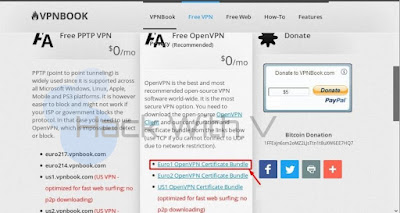







Comments
Post a Comment