TOR (The Onion Router) Browser in Linux
In this article, we are going to learn about TOR(The Onion Router), and hands-on lab on installation and working with TOR in linux.
Disclaimer: The articles provided on HackWithV is purely for informational and educational purpose only, and for those who are willing and curious to know & learn about Ethical Hacking, Security and Penetration Testing. Anytime the word "Hacking" that is used on this site shall be regarded as Ethical Hacking.
Table of Content
- What is TOR? Jump to
- How TOR Works? Jump to
- Hands-On Jump to
- Step 1: Download TOR Browser Jump to
- Step 2: Install TOR Browser Jump to
- Step 3: Run the TOR Browser Jump to
- Step 4: Verify the IP Addresses Jump to
What is TOR?
- Tor is free and open-source software for enabling anonymous communication.
- It was developed by the US navy.
- It helps in browsing the internet anonymously by hiding our IP address.
- It is also used to access blocked websites.
- Black-Hat hackers use tor to access the dark web to perform illegal activities by hiding their identity.
How TOR Works?
-
TOR directs Internet traffic through a free, worldwide, volunteer overlay
network, consisting of more than six thousand relays, for concealing a
user's location and usage from anyone conducting network surveillance or
traffic analysis.
Hands-on:
- Operating System: Linux (Kali Linux)
- Tools: TOR - The Onion Router, Firefox/Chrome.
Step 1: Download TOR Browser
-
Download the TOR Browser for Linux from official website or
click here.
Step 2: Install TOR Browser
- Open the terminal or press Ctrl+Alt+T, then change to the Downloads location and extract the file as below screenshot.
- (Only for root user) If you are a root user, then you need to configure the TOR to run as root.
- (Only for root user) To do that, edit the start-tor-browser as follows
-
(Only for root user) Search (Ctrl + F) for keyword 'root' and modify the
four lines of code as follows
Step 3: Run the TOR Browser
- To run the TOR, goto the Downloads location and double click on the start-tor-browser.desktop or Tor Browser.
- Click on the Connect, it will connect to tor volunteer overlay network.
Step 4: Verify the IP Addresses
- Open firefox/chrome and TOR browser as in Step 3.
- Open the URL: https://whatismyipaddress.com/ in firefox and TOR.
- Here we go the TOR has an IP address belongs to United States and the firefox has an IP address belong to India.
- Hence we have successfully downloaded, installed and opened TOR in Linux.
- Use this tool only for legal purpose.
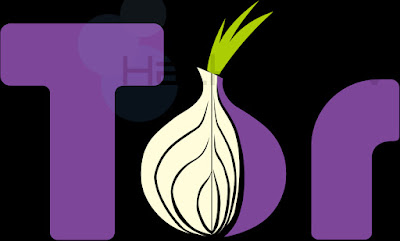




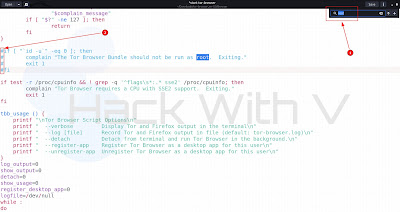
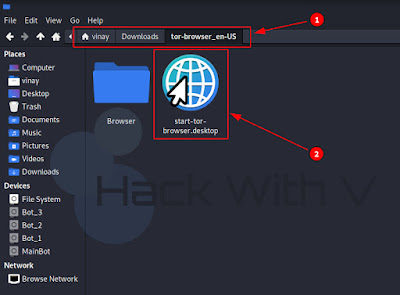
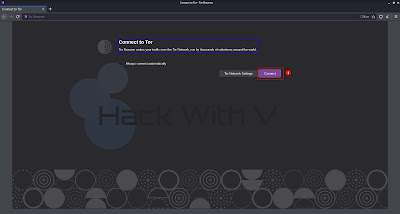



Comments
Post a Comment