WinPcap - Windows
In this article, we are going to learn about WinPcap, purpose and hands-on demo on how to install, use and uninstall on windows operating system.
Disclaimer: The articles provided on HackWithV is purely for informational and educational purpose only, and for those who are willing and curious to know & learn about Cyber Security, Ethical Hacking, Software Development and IT Operations. Anytime the word "Hacking" that is used on this site shall be regarded as Ethical Hacking.
Table of Content
- What is WinPcap? Jump to
- purpose Jump to
- Programs use WinPcap Jump to
- Hands-on Jump to
- Download Jump to
- Install Jump to
- Usage Jump to
- Uninstall Jump to
What is WinPcap?
- WinPcap, the name indicates Windows Packet Capture.
-
WinPcap is an open source library for packet capture and
network analysis for the Win32 platforms.
- Allows your Network Interface Card to (NIC) to operate in "promiscuous" mode.
- It is used by networking applications to examine packets on the network.
Purpose
The purpose of WinPcap is to give access to Win32 applications; it provides facilities to:
- Capture raw packets, both the ones destined to the machine where it's running and the ones exchanged by other hosts (on shared media).
- Filter the packets according to user-specified rules before dispatching them to the application.
- Transmit raw packets to the network.
- Gather statistical information on the network traffic.
Programs use WinPcap
The WinPcap programming interface can be used by many types of network tools for analysis, troubleshooting, security and monitoring.
- Network and protocol analyzers
- Network monitors
- Traffic loggers
- Traffic generators
- User-level bridges and routers
- Network intrusion detection systems (NIDS)
- Network scanners
- Security tools
Hands-on
- Operating System: Windows
- Tool: WinPcap
<yt>
Download
- Click here to download from the official site.
Install
- Goto Downloads folder and double click on the WinPcap_4_1_3.exe file.
- Give the User Access Control by clicking on Yes.
- Setup window will be opened, click on Next > I Agree > Install > Finish.
Usage
- Now we can use packet capture and network analysis tools like Wireshark, Nmap, Snort, Cain and Abel, Network Miner, SolarWinds Bandwidth Analyzer, ManageEngine NetFlow Analyzer, etc,.
Uninstall
We can uninstall this application in 2 ways, from the control panel and Uninstall file from WinPcap.
Control Panel
- Open the Control Panel by clicking on Start > Control Panel > Uninstall a program.
- Double click on WinPcap 4.1.3 and click on Uninstall > Finish.
Uninstall File
- Goto file location C:\Program Files (x86)\WinPcap and double click on the Uninstall.exe file.
- Give the User Access Control by clicking on Yes.
- Click on Uninstall > Finish.
Conclusion
- WinPcap is tested on Windows 7 Professional on Virtualbox.
- It is working fine.
If you face any problem, Let me know in the comments or you can directly reach
me at hackwithv@gmail.com







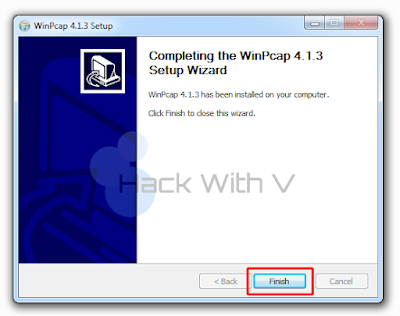











Comments
Post a Comment